What this instruction is for?
Note: If everything works fine with your keyboard. Please don’t update the firmware. There is a chance it can break your keyboard.
Instruction for the users whose meet the below situation during their firmware updating ONLY:
1. The keyboard does not type and no backlight after finishing the firmware update.
2. The keyboard was updated by wrong firmware version.
Note: Do not follow the below instruction if your keyboard without the above problem We take no responsibility if you break the keyboard in this case.
1. Switch to cable mode on the keyboard.

2. Disassemble the K7 (How to disassemble the K7). Take apart the bottom case and PCB and you will see two PAD as shown below:

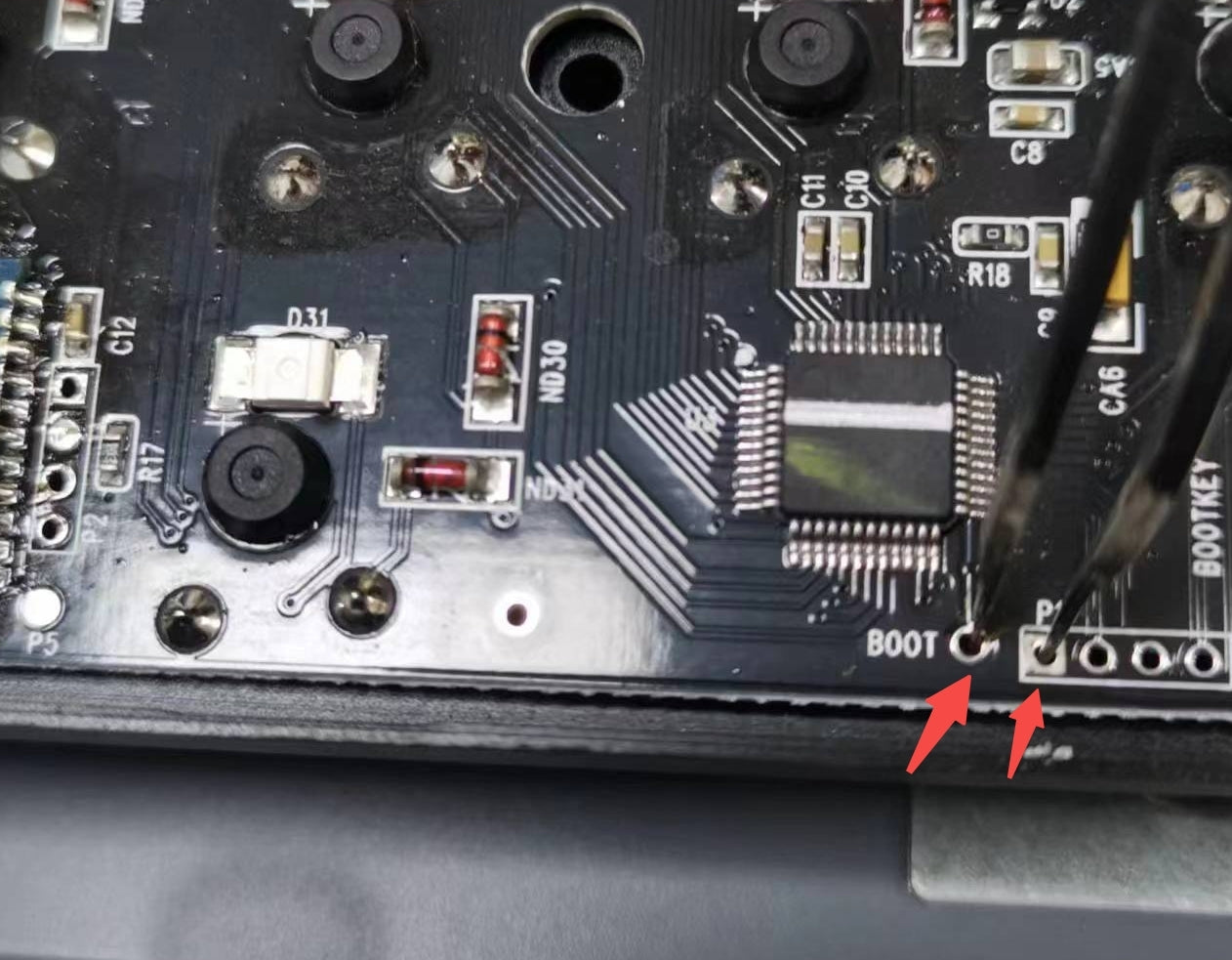
3. Connect the K7 to your computer by using the type-C ( If you are in Windows system then switch the toggle to Wins, if you are in Mac System, then switch the toggle to Mac) and open the K7 firmware which fits for your K7 keyboard.
Then clasp the two short circuit together with sharp tweezers, at the same time click start.
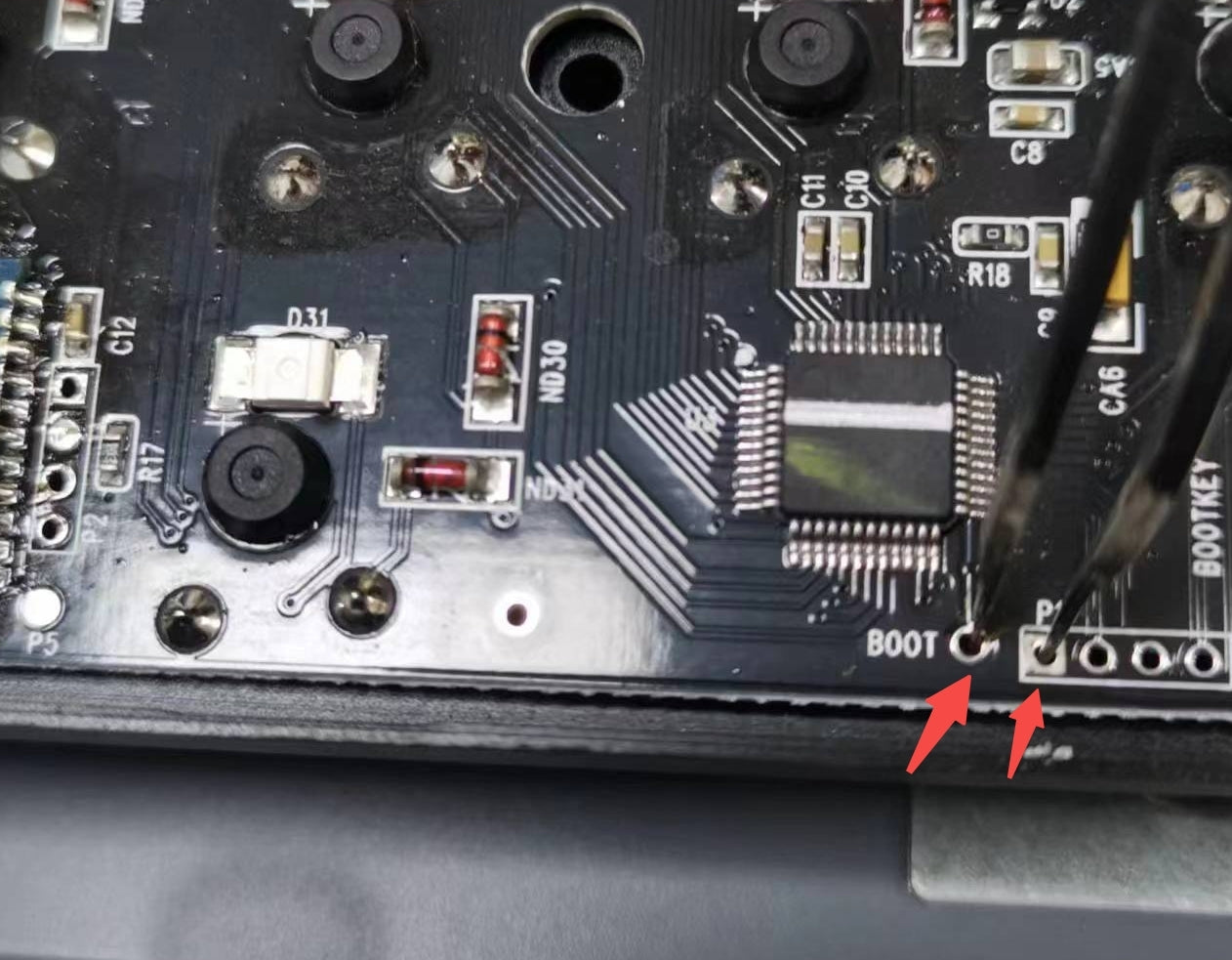
4. The upgrade tool shows that the update is successful. At this time, you can remove the tweezers and assemble the K7.








































































































































































































































