How to Download and Install the Bluetooth Adapter 5.0 Driver on Your Computer
If your computer cannot install the driver automatically, here is a quick guide to help you download and install the driver manually.
Plug the Bluetooth adapter into your computer's USB port and you will see a Bluetooth icon in the system status bar.

If a screen pops up with the following message, please refer to the following steps:
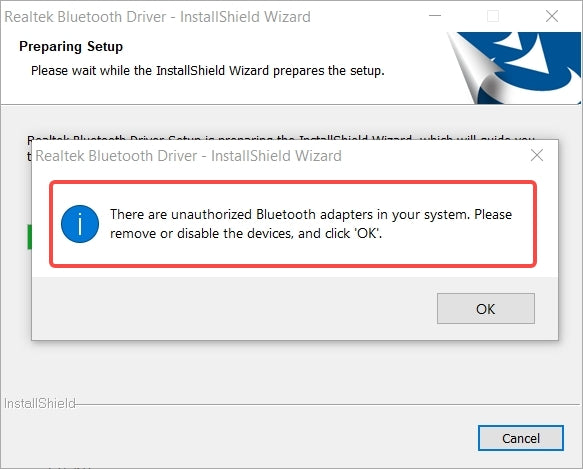
1. Remove the Bluetooth adapter first.
2. Go to [Device Manager] and disable the Bluetooth driver pre-installed on your computer.
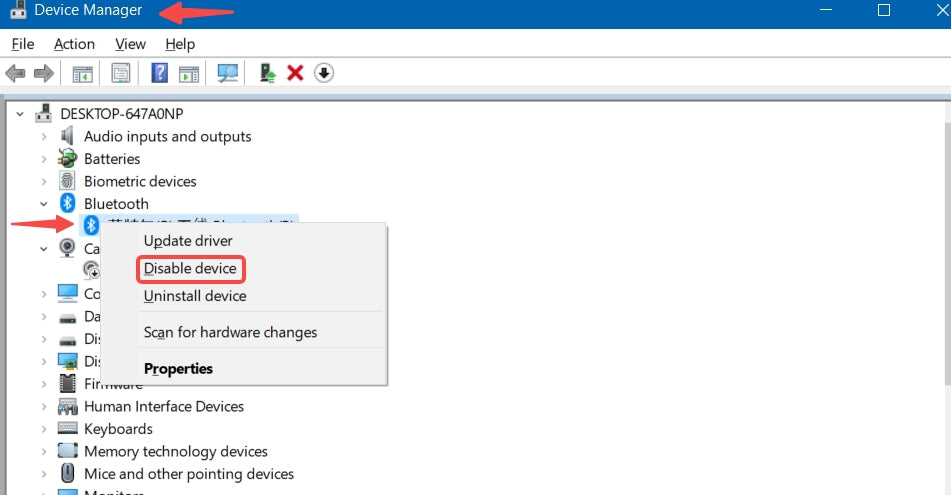
3. Insert the Bluetooth adapter again and click "OK" to continue the installation.
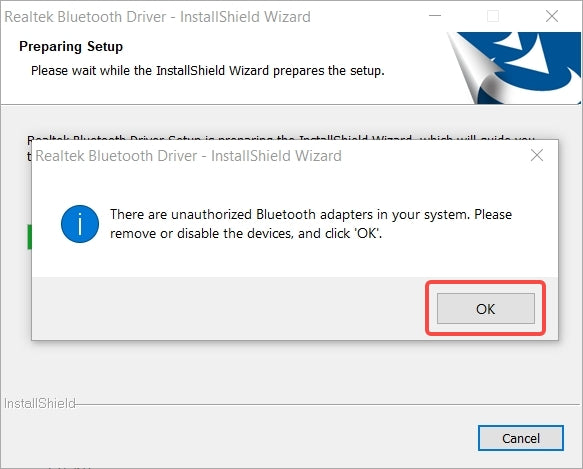
If the following message pops out on your screen, it means that your computer has successfully installed the Bluetooth driver.
Simply hit "Finish" and restart your computer. Your computer should have Bluetooth function now.
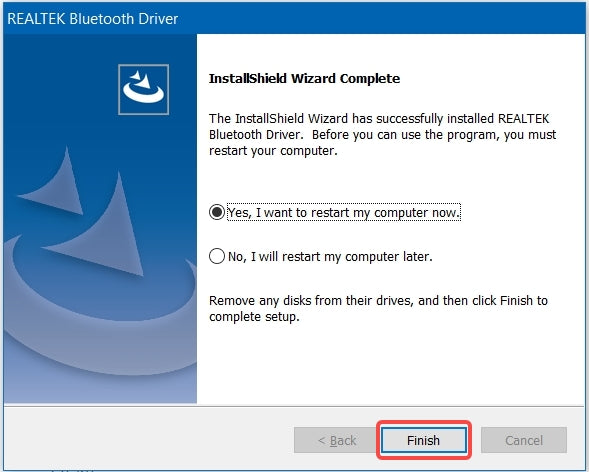
Troubleshooting
If the Bluetooth connection fails, please try the following solutions to resolve the issue:
• During Bluetooth pairing process, the Bluetooth device must be placed near the adapter no further than 2 meters.
• If there is a video or sound delay problem after the Bluetooth device is connected to your computer, please restart your multimedia player and check again.
• The reconnection speed between your Bluetooth device and the computer is related to the configuration of your computer, please wait a few moments for the device to connect.
• If the automatic reconnection fails, please restart your Bluetooth device.
• For more assistance, please contact us at support@keychron.com










































































































































































































































